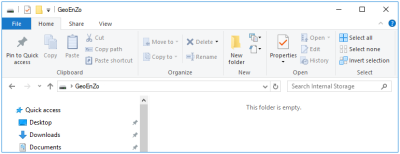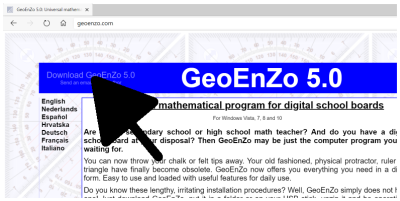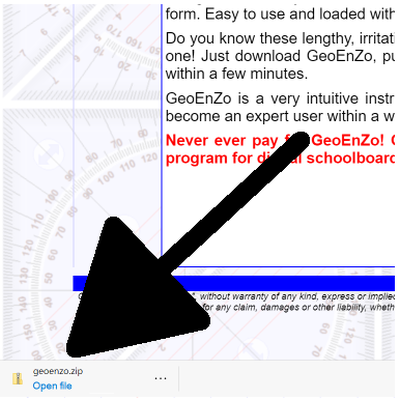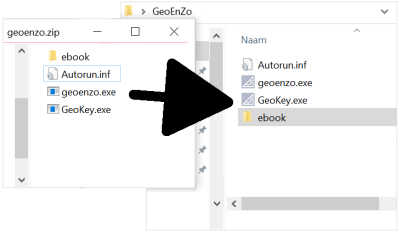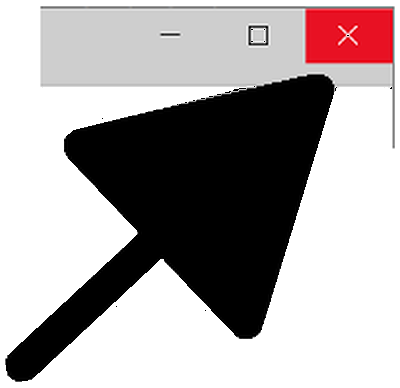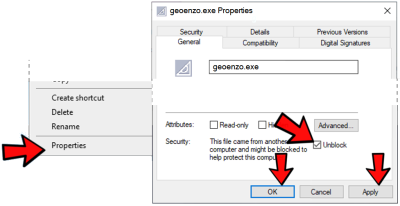GeoEnZo 5.0
Installing GeoEnZo (Windows 10 example)
|
First of all: if your system detects malware or a virus
I am a honest person and I would never consider writing malicious
software. But more and more virus and malware protecting software
work with 'heuristic' detection that more often than not creates
so called 'false positives'. Recently, GeoEnZo has become a victim
of some 'heuristic' engines and is increasingly being labeled
as malware or infected software.
I can do little about this. There are many antivirus companies that
are also very large and therefore do not have an eye for a small
software maker like me. In addition, they frequently release new
versions with new 'false positives' so contacting them would
easily become a full time day job.
My systems are all heavily protected by McAfee Total Protection, one
of the best protection programs on the market.
I guarantee that GeoEnZo is completely free of viruses and malware,
unless McAfee has been totally wrong for many years.
It's up to you to believe me or not. If you don't, please just do not
use GeoEnZo. If you believe me, try to convince your protecting software
that the programs 'geoenzo.exe' and 'geokey.exe' are both safe to use.
You will have to find out yourself how to do that for there are many
antivirus systems that have all their own way of declaring software
as being safe to use.
However, be sure to download GeoEnZo from my server http://geoenzo.com
(check your status bar). GeoEnZo is frequently offered, unauthorized,
by third parties and you will understand that I cannot possibly vouch
for them.
|
1. Make a new folder:

|
2. Rename that folder to "GeoEnZo":

|
3. Open your new folder "GeoEnZo":
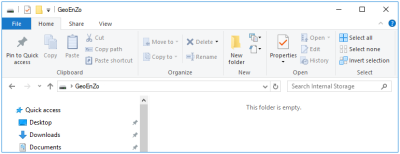
|
4. Go to "geoenzo.com" in your browser and download GeoEnZo:
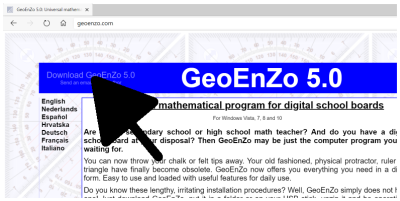
|
5. After downloading, open the zip-file "geoenzo.zip":
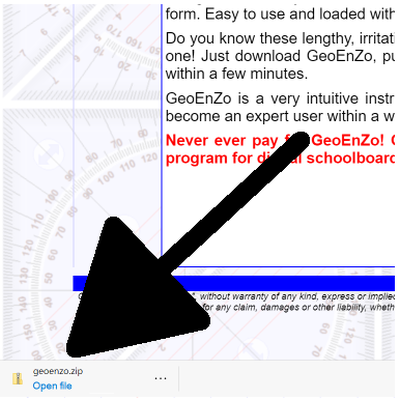
|
6. Drag all files to your new "GeoEnZo" folder:
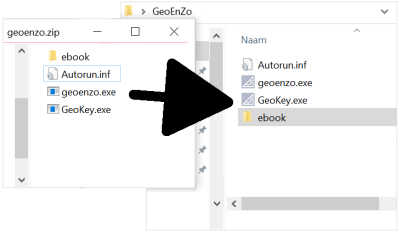
|
7. Close the zip-file and close your browser.
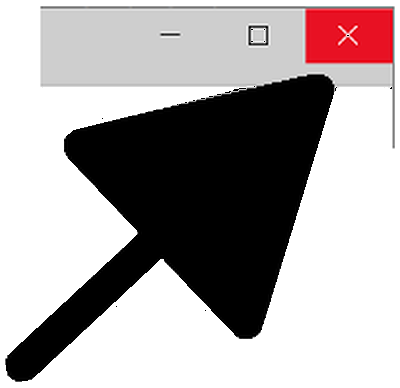
|
8. Unblock the program "geoenzo.exe" in your new "GeoEnZo" folder:
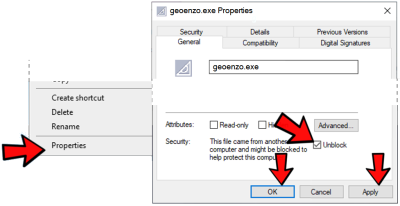
|
9. Finally, start GeoEnZo by doubleclicking "geoenzo.exe":

|